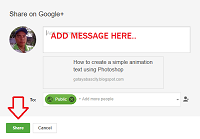Do you like to learn to blog is simply go to my site and learn to write with blogger. Here I started writing on the platform blogger.com. No cost to you and you will have you own site.
Would you do to earn by blogging. The first should questions you are what passion you or where you expert. That's the write you to blog you do. For example if you love new gadget. Write you about gadgets bought you. for example I bought the gadget here to Devisorya, the amount is 100 pesos only. many here class with small with large and etc.
You need for diligence and perseverance writing articles. Not just concentrated reading, we must also Act for we will succeed. Prayer also our Lord is required. Said then re have planted with harvest. So you write the articles with available knowledge. For back to go back to your site.
There are video tutorials me to my YouTube channel. So if you like to learn to blog. Subscribe you to my channel and you go to my playlist about blogging. For the beginner more on the blog, good to watch you here. To my playlist learn able to make articles with blogger.com. You'll learn also if how put called gadgets using here.