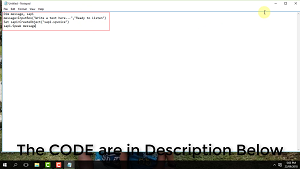Now, I'll show you how to change your windows 10 laptop date and time. It's very easy to do it, Sometimes there are applications that need to update the Time and date of our computer. Below is the way, how to do it. Also try watching my video tutorial.
1. Just touch Window Tab and select setting.
2. In Settings click on the time and language.
4. You will find that chane button you click on it. Then you adjust the date and the time of your computer. Then you click the change.
5. Additionally, how to change the time zone of your computer. Just select your time zone and hit it.
I'll also give you some information about my in counter on my laptop. This is the Hibernating Problem. My problem was that it was time, my laptop updated. then suddenly low battery. Then when I ON my laptop I just wrote the Hibernating Problem, then just green screen.