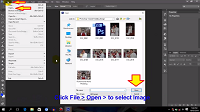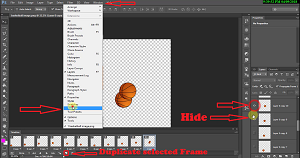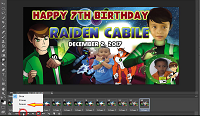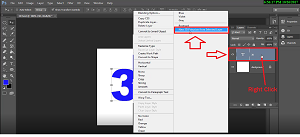In this tutorial, I will show you how to make Wedding Album Design. Using Adobe Photoshop CS6. I used my image, when I was married. I just share with you how to create an image that you put in your Wedding Album.
1. Create new document, click > File > Open > and select image and click Open.
2. Select image for background.
3. Press CTRL+J to duplicate the layer.
4. To transform the image click > Edit > Transform > and select scale.
5. Click the Illiptical Marquee Tool to cut the Image.6. Delete the Folder.
7. Add a leyer style and select Outer Glow.
8. You can adjust, resize or change the color you desire and click OK.
Repeat the procedure to all image you apply to the background image.